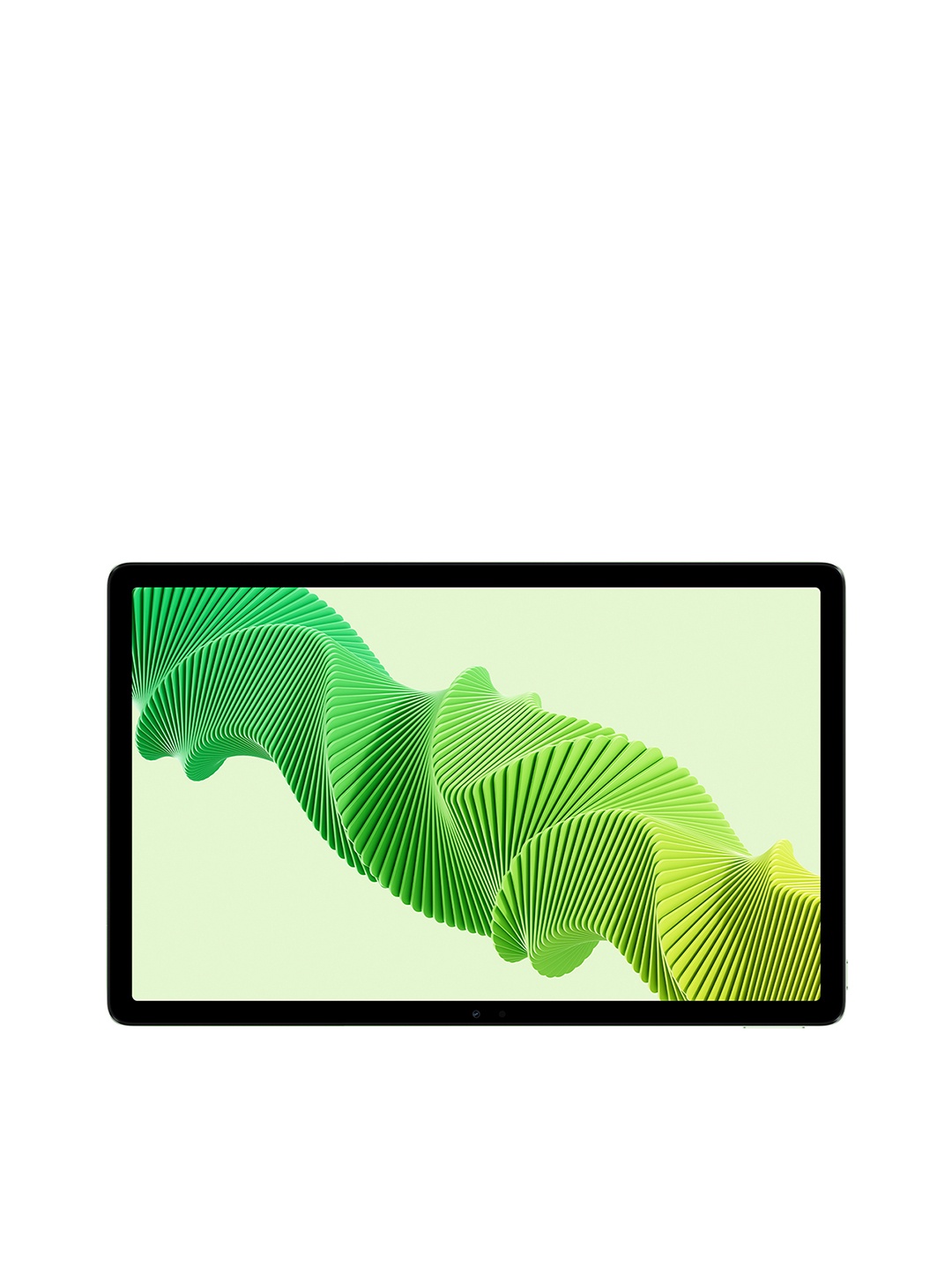Unlock The Power Of Alexa: A Simple Step-By-Step Guide To Pairing With Your Speaker

In a world where smart devices are becoming essential parts of everyday life, Alexa has emerged as a leader in voice-assisted technology. Its ability to control everything from lighting and heating to playing music and answering questions has made it indispensable in many homes. However, there's one task that often trips people up: pairing Alexa with a Bluetooth speaker. While this may sound daunting, the process is relatively simple once you know the steps. Whether you're setting up Alexa for the first time or looking to enhance your sound system with an external speaker, this guide will help you through the entire process. With a few quick adjustments, you'll be able to pair your Alexa device with your speaker, unleashing a world of crisp, clear audio and endless possibilities.
1. Prepare Your Devices: The First Step To Seamless Connection
Before diving into the technical side of things, it's essential to ensure that both your Alexa device and Bluetooth speaker are ready for pairing. This may seem like an obvious step, but taking a few minutes to check that everything is in order will save you time and frustration later. Start by powering up your Alexa device and Bluetooth speaker. Make sure they're both charged or plugged in and within a reasonable distance of each other. Ideally, both should be within 10 meters of one another for a stable connection. Next, check your Bluetooth speaker to ensure it's in pairing mode. Many speakers will automatically enter pairing mode when powered on, but others might require you to press a specific button or hold the power button for a few seconds. If you're unsure how to activate pairing mode, don't hesitate to check your speaker's user manual.
2. Activate Bluetooth On Your Alexa Device
Now that your devices are powered on and in range, it's time to turn our attention to Alexa. You'll need the Alexa app on your smartphone to set things up, so make sure it's installed and that your phone is connected to the same Wi-Fi network as your Alexa device. Open the Alexa app, tap on the menu icon (three horizontal lines in the top left corner), and select the ‘Devices' tab. Here, you'll see a list of all the Alexa devices in your home. Tap on the device you want to connect to the speaker (it could be an Echo, Echo Dot, or any other Alexa-enabled device). Once you've selected your device, scroll down to the ‘Bluetooth Devices' section. You should see an option to ‘Pair a New Device'. Tap this option, and Alexa will begin searching for any Bluetooth devices within range. Make sure your speaker is in pairing mode, and it should appear on the screen shortly.
3. Put Your Speaker In Pairing Mode
While Alexa is scanning for devices, ensure that your Bluetooth speaker is in pairing mode. This is one of the most crucial steps, as Alexa won't be able to detect the speaker if it's not in this mode. The method to activate pairing mode varies by speaker model, but most will have a dedicated button that you need to hold down for a few seconds. When the speaker is in pairing mode, you should see a blinking light or hear a sound indicating it's ready to pair. Some speakers may also announce ‘pairing mode' aloud. If your speaker does not automatically enter pairing mode, check the instructions in your manual. Once the speaker is in pairing mode, Alexa will be able to detect it, and you can proceed to the next step.
4. Connect Alexa To Your Speaker
At this point, Alexa will have detected your Bluetooth speaker and will show its name on your phone screen. Tap on the speaker's name to begin the pairing process. Alexa will take a few seconds to establish the connection, and once the devices are successfully paired, you should hear audio coming from your Bluetooth speaker instead of the Alexa device itself. If this happens, congratulations- you're all set! But if the speaker doesn't start playing sound immediately, don't worry. Simply ask Alexa to play music or make a sound, and it should automatically switch the audio to your Bluetooth speaker. If this doesn't work, try navigating to the ‘Bluetooth Devices' section in the Alexa app and select your speaker manually.
5. Test The Connection: Make Sure Everything Is Working
Once Alexa and the Bluetooth speaker are connected, it's time to put the connection to the test. Try asking Alexa to play a song or a podcast, or simply ask for a weather update. You should hear the response or music coming from your Bluetooth speaker, not from the Alexa device itself. If everything is working as expected, you're all set! However, if the sound is still coming from the Alexa device, ask Alexa to switch the output to the Bluetooth speaker by saying, “Alexa, connect to my speaker.” If the audio still doesn't switch, double-check that the speaker is still in pairing mode, or try reconnecting through the Alexa app.
6. Troubleshooting Common Pairing Issues
Despite the simplicity of the process, you might encounter a few hiccups along the way. Here are some common issues and how to resolve them:
- Alexa Doesn't Detect the Speaker: If your speaker isn't showing up in the Alexa app, make sure it's still in pairing mode. If it is, try restarting both your Alexa device and Bluetooth speaker, and then attempt the pairing process again.
- Audio Still Comes from Alexa Device: If you're hearing sound from the Alexa device instead of the Bluetooth speaker, try saying, “Alexa, connect to [your speaker name]” or manually select the speaker in the Alexa app.
- Connection Drops Frequently: Bluetooth can sometimes be finicky. If your connection keeps dropping, ensure there are no obstacles between your Alexa device and speaker, and try moving them closer together. Also, check that there are no other devices actively trying to pair with either Alexa or your speaker.
- Speaker Won't Enter Pairing Mode: Ensure that your speaker is not already connected to another device. Disconnect any previous connections, then try pairing again.
7. Set Your Default Speaker (Optional But Handy)
Now that Alexa and your Bluetooth speaker are happily paired, you might want to make the connection permanent. By setting your Bluetooth speaker as the default audio output device, Alexa will automatically route sound to the speaker every time you ask it to play music or respond to a query. To do this, simply go back to the Alexa app, tap on the ‘Devices' tab, select your Alexa device, and navigate to the ‘Default Speaker' section. From here, you can select your Bluetooth speaker as the default. This way, Alexa will always know which speaker to use, and you won't have to manually switch it each time you want to play something.
8. Enjoy Your Alexa-Speaker Setup
Now that you've successfully paired your Alexa device with your Bluetooth speaker, it's time to enjoy the fruits of your labour. Whether you're hosting a lively gathering or simply relaxing with a book, your speaker will now deliver rich, clear sound with all the convenience of Alexa. Ask Alexa to play your favourite playlist, control your smart home devices, or give you the latest news, all without lifting a finger. The possibilities are endless, and with your Bluetooth speaker in the mix, you'll get an experience that's richer, clearer, and more enjoyable than ever before. Plus, Alexa's hands-free functionality means you can easily control everything while you cook, clean, or unwind.
Products Related To This Article
1. Amazon Echo Show 8 (2nd Gen) - Smart speaker With 8" HD screen
2. Amazon Echo (4th Gen) | Premium sound powered By Dolby and Alexa
3. Amazon Echo Dot (5th Gen) | Smart speaker With Bigger sound
4. Amazon Echo Pop| Smart speaker With Alexa And Bluetooth
5. All-new Echo Spot, Smart Alarm Clock With Vibrant Sound
6. Echo Studio - Smart Speaker With High-Fidelity Audio, Dolby Atmos And Alexa
7. Echo Pop (Purple) Smart Home Combo With Wipro 9W LED Smart Color Bulb
8. Echo Show 10- 10.1" HD Smart Display With Motion, Premium Sound And Alexa
9. Amazon Echo Dot (5th Gen) | Smart Speaker With Bigger Sound
10. Amazon Echo Show 5 (2nd Gen) - Smart Speaker With 5.5" Screen
Pairing Alexa with your Bluetooth speaker might sound like a complicated task, but as this guide shows, it's a straightforward process that can open up a world of audio possibilities. With your speaker now connected, you can enjoy enhanced sound quality while still taking full advantage of Alexa's smart features. No more straining to hear through small built-in speakers- just clear, full-bodied sound wherever you go.
Disclaimer: The images used in this article are for illustration purposes only. They may not be an exact representation of the products, categories, and brands listed in this article.